Let’s use PostgreSQL #1 Installing PostgreSQL on Ubuntu 12.10 & Getting started
января 8, 2013 | Published in In English, PostgreSQL, Базы данных | 2 Comments
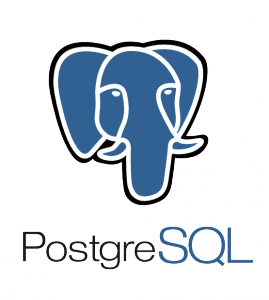 A few months ago I throught about migrating from MySQL to PostgreSQL. PostgeSQL has more features and is fast, stable and secure relative DB. And it is also free, open-source and has many different extensions. The main drawback of PostgreSQL is that it is more complicated than MySQL, so you should spend more time to learn how to work with it or hire an admin.
A few months ago I throught about migrating from MySQL to PostgreSQL. PostgeSQL has more features and is fast, stable and secure relative DB. And it is also free, open-source and has many different extensions. The main drawback of PostgreSQL is that it is more complicated than MySQL, so you should spend more time to learn how to work with it or hire an admin.
In this series of articles I want to describe how to drop MySQL, start to use PostgreSQL and how to be happy with this powerfull solution without hiring a DBA (only if you doesnt work with big and high-loaded projects).
Let’s start by installing PostgreSQL on your development machine.
I work on Ubuntu Linux 12.10 so I will describe process of installing PostgreSQL on Ubuntu 12.10. To install PostgreSQL 9.2 on your Ubuntu you should use this command in your terminal:
$ sudo apt-get install postgresql-9.2
After installing PostgreSQL you can check PostgreSQL version on your machine:
$ psql —version
psql (PostgreSQL) 9.2.2
So now you have PostgreSQL installed on your Ubuntu 12.10 machine.
You can also install PostgreSQL not only from PPA repository, but from the source code. Here I will show you how to do this:
$ wget http://ftp.postgresql.org/pub/source/v9.2.2/postgresql-9.2.2.tar.gz
$ tar fvxz postgresql-9.2.2.tar.gz
$ cd postgresql-9.2.2
$ ./configure
$ make
$ sudo make install
Than check PostgreSQL version:
$ psql —version
psql (PostgreSQL) 9.2.2
After installing PostgreSQL 9.2 you should create the PostgreSQL user:
$ sudo useradd postgres
$ sudo passwd postgres
Now you should work with your PostgreSQL only from the postgres user because of security reasons.
After installing PostgreSQL and creating postgres user you should create the PostgreSQL data directory. The standart path is /usr/local/pgsql/data so you should do:
$ sudo mkdir /usr/local/pgsql/data
And add privileges to work with it for postgres user:
$ sudo chown postgres:postgres /usr/local/pgsql/data
Than you should initialize the data directory:
$ cd /usr/local/pgsql/bin/
$ su postgres
$ ./initdb -D /usr/local/pgsql/data
And after this you can start PostgreSQL server with:
$ ./postgres -D /usr/local/pgsql/data
or like this:
$ ./pg_ctl -D /usr/local/pgsql/data
Now you can check the PostgreSQL processes:
$ ps aux | grep postgres
postgres 11137 0.0 0.0 63976 1752 pts/3 S 10:23 0:00 su postgres postgres 11145 0.0 0.0 4396 684 pts/3 S+ 10:23 0:00 sh postgres 11204 0.0 0.0 55944 6668 pts/3 S 10:28 0:00 /usr/local/pgsql/bin/postgres -D /usr/local/pgsql/data postgres 11207 0.0 0.0 55944 908 ? Ss 10:28 0:00 postgres: checkpointer process postgres 11208 0.0 0.0 55944 916 ? Ss 10:28 0:00 postgres: writer process postgres 11209 0.0 0.0 55944 912 ? Ss 10:28 0:00 postgres: wal writer process postgres 11210 0.0 0.0 56640 1992 ? Ss 10:28 0:00 postgres: autovacuum launcher process postgres 11211 0.0 0.0 24320 812 ? Ss 10:28 0:00 postgres: stats collector process
Here you see that PostgreSQL is running under the postgres user.
To stop the PostgreSQL server run this commend your terminal:
$ ./pg_ctl stop -D /usr/local/pgsql/data
You can also restart PostgreSQl with this:
$ ./pg_ctl restart -D /usr/local/pgsql/data
Let’s create our first database
You can create a new empty database from the PostgreSQL console (psql) or with special utility. Here is how you can do this:
$ psql -h localhost
psql (9.2.2)
Type «help» for help.
postgres=# create database my_test_database;
CREATE DATABASE
To get the list of databases use ‘\l’ command:
postgres=# \l
List of databases
Name | Owner | Encoding | Collate | Ctype | Access privileges
------------------+----------+----------+-------------+-------------+-----------------------
my_test_database | postgres | UTF8 | en_US.UTF-8 | en_US.UTF-8 |
postgres | postgres | UTF8 | en_US.UTF-8 | en_US.UTF-8 |
template0 | postgres | UTF8 | en_US.UTF-8 | en_US.UTF-8 | =c/postgres +
| | | | | postgres=CTc/postgres
template1 | postgres | UTF8 | en_US.UTF-8 | en_US.UTF-8 | =c/postgres +
| | | | | postgres=CTc/postgres
(4 rows)
To drop a database use this command:
postgres=# drop database my_test_database;
The second way to create a database is using the createdb utility. Here I will show how to do this:
$ ./createdb my_test_database_2
For now you can install PostgreSQL 9.2 on Ubuntu and create empty databases with it. In the next chapter we will learn more about configuring PostgreSQL.
февраля 12, 2013 at 12:46 (#)
красиво написано, но не работает :(
>$ sudo apt-get install postgresql-9.2
не ставиться так 9.2, только 9.1
>$ wget
>$ tar fvxz postgresql-9.2.2.tar.gz
>$ cd postgresql-9.2.2
>$ ./configure
>$ make
>$ sudo make install
и так не получается, ошибку выдает на readline
>$ psql —version
тут добрый редактор заменил двойной минус на длинное тире — копипасте не пройдёт
9.2 можно поставить по описанию отсюда:
>$ sudo useradd postgres
пользователь уже существует
>$ sudo mkdir /usr/local/pgsql/data
а вот каталога такого нет
$ cd /usr/local/pgsql/bin/
соответственно и тут ничего нет
в общем пробую дальше…
ps. ubuntu 12.10 32 свежепоставленная и обновленная по apt-get update, ничего лишнего не стоит
июля 9, 2013 at 13:47 (#)
Not so far I have found new cool tool to work with PostgreSQL on ubuntu — Valentina Studio. Its free edition can do things more than many commercial tools!!
I very recommend check it.